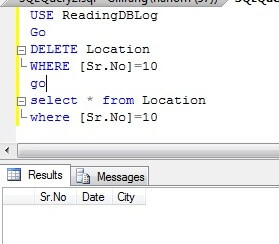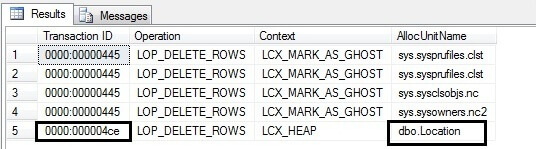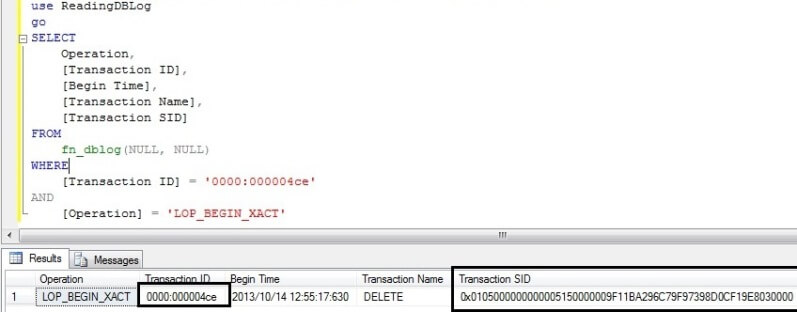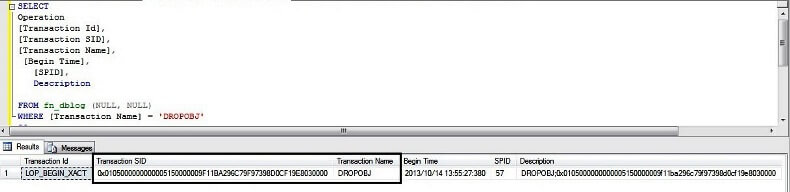Problem
In a perfect world, only the DBA would have sa privileges, F5 would
only ever be hit on purpose, every change would go through rigorous
source control procedures, and we would have full backups of all
databases every minute. Of course, in reality, we deal with much
different circumstances, and we can find ourselves (or overhear someone
else) saying, "Oops... how do I fix that?" One of the more common
scenarios I've seen involves someone editing a stored procedure multiple
times between backups or within some kind of cycle, and then wishing
they had version (current - 1) available. It's not in the backup yet, so
can't be restored; and the user, of course, has closed his or her
window without saving.
Solution
There are a lot of solutions to this issue, of course. They include
tightening down server access, adopting a reliable source control
system, and implementing a rigorous and well-documented deployment
process. These things do not happen overnight, so in the meantime, DDL
Triggers can provide a short-term fix that is both easy to implement and
simple to manage. The approach is to take a snapshot of the current
objects in the database, and then log all DDL changes from that point
forward. With a well-managed log, you could easily see the state of an
object at any point in time (assuming, of course, the objects are not
encrypted).
So where do we start? First, I like to keep housekeeping items
(monitoring, administration etc.) in their own database. This allows me
to query things centrally and also to control growth separately. For
this task, let's use a database called AuditDB:
CREATE DATABASE AuditDB;
GO
To keep things relatively simple, let's assume we are only interested
in actions taken on stored procedures - create, alter, drop. We have a
set of stored procedures already, and they are in a given state. We will
need to capture that state, in addition to any changes that are made to
them from that point forward. This way, we will always be able to get
back to any state, including the original state.
In addition to the data specific to the actions taken on stored
procedures, we can also think of several other pieces of information we
would want to store about each event. For example:
- database name
- schema / object name
- login information
- host name / IP address (useful with SQL auth)
So here is the definition for a table to capture these events and the surrounding information about them:
USE AuditDB;
GO
CREATE TABLE dbo.DDLEvents
(
EventDate DATETIME NOT NULL DEFAULT CURRENT_TIMESTAMP,
EventType NVARCHAR(64),
EventDDL NVARCHAR(MAX),
EventXML XML,
DatabaseName NVARCHAR(255),
SchemaName NVARCHAR(255),
ObjectName NVARCHAR(255),
HostName VARCHAR(64),
IPAddress VARCHAR(32),
ProgramName NVARCHAR(255),
LoginName NVARCHAR(255)
);
Yes, we could keep the table skinnier and use [object_id] instead of schema/object name, also protecting us from resolution problems due to renames. However, often stored procedures are dropped and re-created, in which case the system will generate a new [object_id]. I also prefer to use the database name to make ad hoc queries (and script automation) against specific databases easier. You can choose which metadata to rely on; personally, I'll trade the space for readability and scriptability.
Now that the table exists, we can easily grab a snapshot of our existing stored procedure definitions, leaving out some of the irrelevant auditing data, as follows (replacing 'my name' with whatever you want to display for the initial rows):
USE YourDatabase;
GO
INSERT AuditDB.dbo.DDLEvents
(
EventType,
EventDDL,
DatabaseName,
SchemaName,
ObjectName,
LoginName
)
SELECT
'CREATE_PROCEDURE',
OBJECT_DEFINITION([object_id]),
DB_NAME(),
OBJECT_SCHEMA_NAME([object_id]),
OBJECT_NAME([object_id]),
'my name'
FROM
sys.procedures;
Now we're ready to start capturing actual changes to these procedures as they happen. You can create a DDL Trigger with the following code, that will record pertinent data to the above table when changes are made to stored procedures:
USE YourDatabase;
GO
CREATE TRIGGER DDLTrigger_Sample
ON DATABASE
FOR CREATE_PROCEDURE, ALTER_PROCEDURE, DROP_PROCEDURE
AS
BEGIN
SET NOCOUNT ON;
DECLARE
@EventData XML = EVENTDATA();
DECLARE
@ip VARCHAR(32) =
(
SELECT client_net_address
FROM sys.dm_exec_connections
WHERE session_id = @@SPID
);
INSERT AuditDB.dbo.DDLEvents
(
EventType,
EventDDL,
EventXML,
DatabaseName,
SchemaName,
ObjectName,
HostName,
IPAddress,
ProgramName,
LoginName
)
SELECT
@EventData.value('(/EVENT_INSTANCE/EventType)[1]', 'NVARCHAR(100)'),
@EventData.value('(/EVENT_INSTANCE/TSQLCommand)[1]', 'NVARCHAR(MAX)'),
@EventData,
DB_NAME(),
@EventData.value('(/EVENT_INSTANCE/SchemaName)[1]', 'NVARCHAR(255)'),
@EventData.value('(/EVENT_INSTANCE/ObjectName)[1]', 'NVARCHAR(255)'),
HOST_NAME(),
@ip,
PROGRAM_NAME(),
SUSER_SNAME();
END
GO
Note that when you create a DDL Trigger, just like a DML Trigger, it is enabled and will start working immediately. To disable it, you can run the following code:
USE YourDatabase;
GO
DISABLE TRIGGER [DDLTrigger_Sample] ON DATABASE;
And then to re-enable:
USE YourDatabase;
GO
ENABLE TRIGGER [DDLTrigger_Sample] ON DATABASE;
So now you can test the auditing capabilities by altering an existing procedure. Right-click a procedure in Object Explorer and choose Modify. Add the following line somewhere in the body:
Then you can run a query against the DDLEvents table:
SELECT *
FROM AuditDB.dbo.DDLEvents
WHERE EventType = 'ALTER_PROCEDURE';
Assuming your system is relatively quiet, all you should see is the change above. Now to go one step further, you can examine the differences between the initial object and its most recent state using a query like this:
;WITH [Events] AS
(
SELECT
EventDate,
DatabaseName,
SchemaName,
ObjectName,
EventDDL,
rnLatest = ROW_NUMBER() OVER
(
PARTITION BY DatabaseName, SchemaName, ObjectName
ORDER BY EventDate DESC
),
rnEarliest = ROW_NUMBER() OVER
(
PARTITION BY DatabaseName, SchemaName, ObjectName
ORDER BY EventDate
)
FROM
AuditDB.dbo.DDLEvents
)
SELECT
Original.DatabaseName,
Original.SchemaName,
Original.ObjectName,
OriginalCode = Original.EventDDL,
NewestCode = COALESCE(Newest.EventDDL, ''),
LastModified = COALESCE(Newest.EventDate, Original.EventDate)
FROM
[Events] AS Original
LEFT OUTER JOIN
[Events] AS Newest
ON Original.DatabaseName = Newest.DatabaseName
AND Original.SchemaName = Newest.SchemaName
AND Original.ObjectName = Newest.ObjectName
AND Newest.rnEarliest = Original.rnLatest
AND Newest.rnLatest = Original.rnEarliest
AND Newest.rnEarliest > 1
WHERE
Original.rnEarliest = 1;
If you are tracking down a specific object or an object in a specific schema, you could put additional WHERE clauses against Original.ObjectName or Original.SchemaName. From here, you can take the values for "OriginalCode" and "NewestCode" and put them through your favorite diff tool to see what changes there have been. And you can also change the query slightly to retrieve the latest version of any procedure, and the version that preceded it - I'll leave that as an exercise for the reader.
What the above does not capture are other peripheral changes that can happen to a stored procedure. For example, what about moving a procedure to a different schema? You can change the DDL Trigger above in the following way to capture the ALTER_SCHEMA event:
USE YourDatabase;
GO
ALTER TRIGGER DDLTrigger_Sample
ON DATABASE
FOR CREATE_PROCEDURE, ALTER_PROCEDURE, DROP_PROCEDURE,
ALTER_SCHEMA
AS
BEGIN
-- ...
And how about rename? Unfortunately in SQL Server 2005, DDL Triggers were unable to observe calls to sp_rename (or manual renames through Management Studio). In SQL Server 2008 and above, however, a rename can be captured with the aptly-named RENAME event:
USE YourDatabase;
GO
ALTER TRIGGER DDLTrigger_Sample
ON DATABASE
FOR CREATE_PROCEDURE, ALTER_PROCEDURE, DROP_PROCEDURE,
ALTER_SCHEMA, RENAME
AS
BEGIN
-- ...
(In a future tip, I'll demonstrate how to restrict these additional auditing rows to specific objects or object types, so that you're not capturing all kinds of irrelevant information about changes to objects other than stored procedures.)
Some other considerations:
- You may want to put in a cleanup routine that gets rid of "noise" more than <n> days old (but still keeping the set of objects that are important to you).
- To validate that your auditing process is capturing all changes, you can check modify_date in sys.procedures. Of course this only works for procedures that haven't been dropped - only if they have been created, modified, renamed, or transfered to a different schema.
- Security might be an issue, depending on what you want to accomplish. Allow me to elaborate:
DDL Triggers will not be transparent to users - first of all, they can see them in the Object Explorer tree, so it won't be a big secret that they are there and operational. They also appear in execution plans; if users have this option enabled when they create or modify objects in Management Studio, they will see the query plan for statements such as INSERT AuditDB.dbo.DDLEvents.
If you want to hide the definition of the DDL Trigger, you can encrypt it as follows:
USE YourDatabase;
GO
ALTER TRIGGER DDLTrigger_Sample
ON DATABASE
WITH ENCRYPTION
FOR -- ...
This way, when users want to see what the trigger is doing, they will right-click to generate a script, but the following is what will happen:
TITLE: Microsoft SQL Server Management Studio
------------------------------
Script failed for DatabaseDdlTrigger 'DDLTrigger_Sample'.
Property TextHeader is not available for DatabaseDdlTrigger
'[DDLTrigger_Sample]'. This property may not exist for this
object, or may not be retrievable due to insufficient access
rights. The text is encrypted.
...
But users with sufficient privileges can still disable the trigger, as described above. And you can't even capture this event, much less prevent it (which DDL Triggers are sometimes used for). For more information, see these Connect items:
So, assuming SQL Server 2008 or above, you could use an audit specification to capture DDL events as a backup (or instead). But, given all of this, if you have to go to these lengths to prevent people from circumventing your auditing capabilites, then maybe your problems are larger and not all that technical. I suspect that in most reasonable environments, you'll sleep fine at night simply locking down the audit table.
I hope this provides a decent starting point to protect your environment(s) with DDL Triggers. However, given the manual aspect of this approach as well as its limitations, it will likely be best to consider this a short-term plan, and look into more robust source control and recovery techniques in the longer term.
Source :
www.mssqltips.com